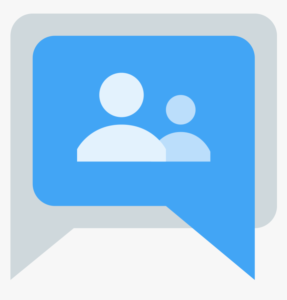Groups
Contents
Description
A Google Group is an online environment where group members can communicate and collaborate on items of interest. In addition, Google Groups can be leveraged for permission management and access to files and other items.
Google Groups @ NC State:
- Used for emailing groups of people as well as for discussion lists
- Used for permissions management (calendar invites, Drive/Docs permissions; anywhere you can use an email address)
- Collaborative Inbox (requested through Help Desk; not on by default).
- Forums or Q&A type discussions
Terminology
The word “group” may be used to mean two different things:
- the members of the group
e.g., “Send an email to the group” or “use the group to grant access to a Team Drive” - the discussion area itself
e.g., “Did you read that posting in the group?”
Group Creation
- Sign in to Web Registry. – Signin required
- Select Start a New Request.
- From the Select Service Type drop-down menu, select:
Google Group - Note the information you will need to provide and follow the prompts.
- The group’s email address can be one of two formats:
traditional: group-yourgroupname@ncsu.edu or
list: yourgroupname@lists.ncsu.edu
Default Settings
Membership:
- NC State students, faculty, and staff only
- By default, Group membership is restricted to @ncsu.edu addresses
- If external members (email addresses) are needed, see Enable External Members on a Google Group
- More information:
Settings:
- Group visibility in Global Directory: ON
- Who can post to Group: only members
- Who can view membership of Group: group members
- Who can view email addresses of members: group owners
- Google Group managers can change these settings via the Google Groups web user interface.
- To add a footer, including with unsubscribe link, see: Add a footer to your Google Group
Permissions Management
- To dynamically update permissions and meeting invitations, invite a Google Group instead of a list of email addresses. If you invite a Group to a Calendar event or share a file with a Group in Drive, Google will automatically share with all members of the Group, and permissions will update when Group membership changes. For example, if a committee uses a recurring Calendar event for its standing meetings, then new Group members will be automatically invited to the recurring Calendar event.
- Note: if your Group contains external members, it cannot be used for permissions management.
Message Archiving
- May request archiving when requesting group through Web Registry.
Inclusion in Google Global directory
- The “Group Directory” setting controls whether or not the group’s name, email and description are searchable via the Google Group Directory webpage and listed in the Google Global directory.
- If inclusion is set to OFF, a Google group will no longer appear in the Group directory or the Global directory.
Accessibility
- No accessibility issues with participation in Google Groups @ NC State.
- To avoid dependence upon the Groups user interface, allow members to receive email messages.
- Google Workspace user guide to accessibility
Consumer Groups
OIT recommends using WebRegistry to create your Google Group @ NC State, but self-created Consumer Groups are also available. Consumer Groups differ from Google Groups @ NC State in the following ways. Consumer Groups:
- Use the naming convention:
yourgroupname@groups.google.com - Cannot be restricted to only members with @ncsu.edu addresses
- Follow the Google Terms of Service
- Have no official affiliation with the university
- Do not store logs for membership changes, message history, etc.
- Are not supported by the Help Desk
- Are not recoverable by the Help Desk if the owner of the Group does not transfer ownership upon separation.
Support links
- Google Workspace Learning Center: Get started with Groups
- Google Groups Help
- Google Workspace Group @ NC State request
- Training and Workshops
- Google Groups @ NC State Help Articles
- NC State IT Service Portal
Student Consent?
Before using this app to share student information, you may need to obtain your students’ consent as required by the Family Educational Rights and Privacy Act (FERPA). See FERPA Forms.
Feedback?
Please give us your suggestions for Google Workspace @ NC State.